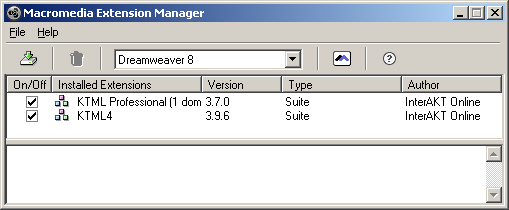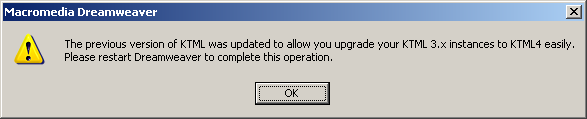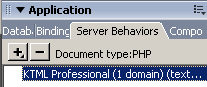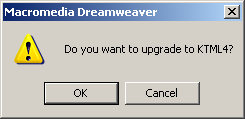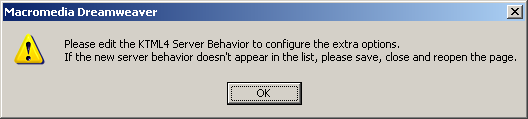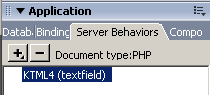Upgrading
from KTML 3 to KTML 4
If you already have pages which use KTML 3.x and you want them to use
the new KTML 4, you can do so directly in Dreamweaver. Follow the steps
below in order to learn how to upgrade your KTML controls on existing
sites:
- First install the latest KTML 3.
- Download the KTML 4 extension from
the InterAKT website. Start the installation by double-clicking on the
downloaded *.mxp file.
- Warning:
Please note that the installation of KTML 3 might take
between 5 and 30 minutes to complete, depending on your current computer
configuration. The Macromedia Extension Manager window
might appear frozen. Please be patient while Macromedia Extension
Manager copies all required files. Do
not kill the installation process or restart your computer.
- After installing both extensions, you should be able
to see both of them in the Extension Manager:
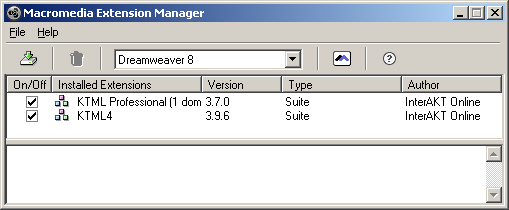
- The first time you start Dreamweaver
after having installed the two extension, an alert will be displayed announcing
that the previous version has been updated in order to allow an upgrade
to KTML4. You have to restart Dreamweaver
for the changes to take effect.
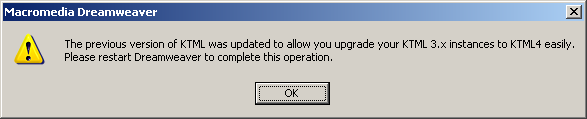
- Open a page that has the KTML 3
server behavior applied. The corresponding server behavior should be recognized
in the Server Behaviors tab:
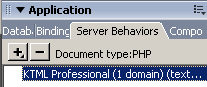
- Double-click the server behavior to edit it. An alert
will be displayed asking whether to upgrade the control to the latest
version or not:
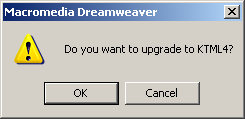
- Click OK to upgrade, or Cancel to use the KTML 3 control further.
After clicking OK, the KTML 3
server behavior will be replaced with the new KTML 4
server behavior.
- You need to edit the new server behavior to configure
the new options. An alert message will require you to do that:
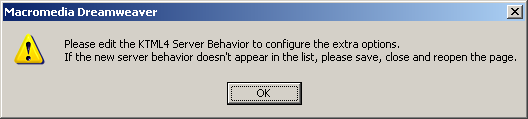
- In the Server Behaviors tab,
the old entry has been replaced with the KTML 4 server
behavior:
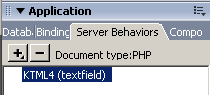
- Edit the server behavior and configure its options
as needed. The original settings that still apply will be set as default.
Note: For more details on how to configure the user interface,
check out the user manual.
![]()
![]()