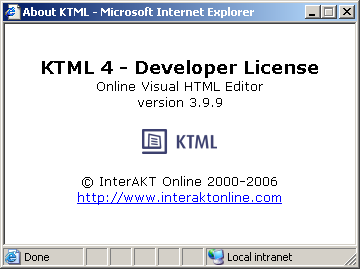![]()
![]()
There are two buttons on the Standard toolbar that do not literally contribute to the content editing, but they definitely help. This buttons are: Help and About.
By using the Help button from the toolbar,
you can instantly find out the role of any other control (button, drop-down
menu, Property panel element) from the KTML 4
interface. Use this button to get online help:
![]()
Once you click the Help button, the mouse cursor changes: a question mark is added to it. At this moment you can click any control in the KTML 4 interface, and a window will pop-up displaying a concise description (contextual help) for that control.
Say you want to learn what the V Space text
box in the Image Properties panel does. Click
the Help button, and then the Width
text box (an image must be selected in page for the Image
Properties panel to show):
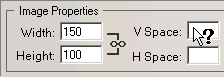
A window will pop-up describing the role of the V
Space text box:
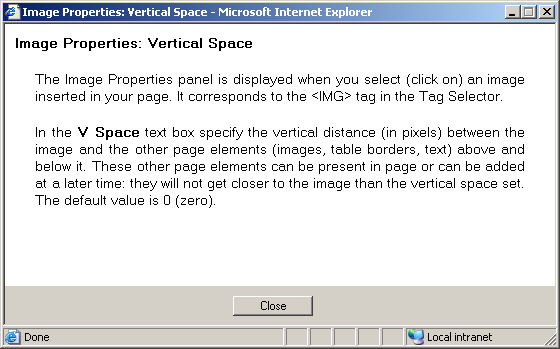
If you want to learn information about the KTML
version that you are currently using, click the About
button on the toolbar:
![]()
A window will be displayed offering information about the KTML
version: