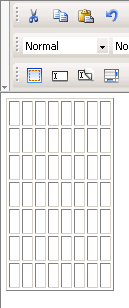![]()
![]()
You can insert a table in your page by clicking the Table/Insert
2x2 Table button from the toolbar:
![]()
As you can notice, the button has two areas:
If you click the button icon (on the left), a
2x2 table will be inserted in page. This is the default KTML
4 table, having 2 rows and 2 columns (hence the button tooltip):
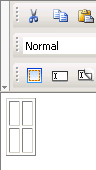
Note: The default columns' width is wide enough for a space to fit it, and the default rows'
height is tall enough for the mouse cursor to fit inside
If you click the arrow displayed on the right,
the visual row/column selector will pop-up:
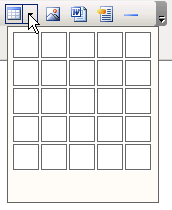
It is an expandable window where you can move the mouse cursor up and
down, to the right and to the left, and establish this way the table's
dimensions (the respective area will became blue):
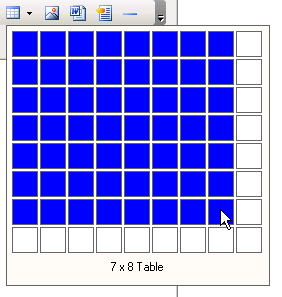
Once you decided on the table's size, through a simple click the table
will be inserted in your page: