![]()
![]()
With KTML 4, you can easily create links to the files uploaded on the remote server.
If you want to create links to document files on the remote server, there are two ways in which you can achieve this with KTML 4:
Use the Link to Document button from the toolbar. In the Remote File Explorer that opens, browse to the needed document and insert it in page.
If no selection (text, image) was made in
page, the name of the file will be inserted as a link:
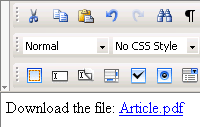
If you made a selection (text, image) in page before clicking the Link to Document button and choosing a file, that selection will become a link to the chosen file:
Text selection:
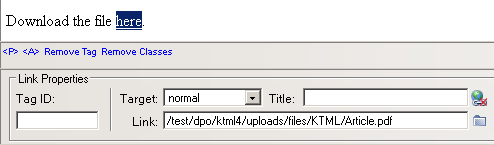
Image selection:
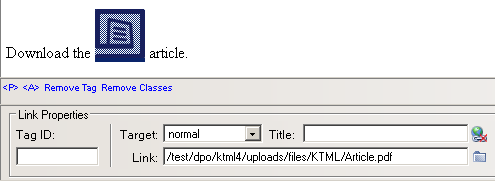
Note: When selecting (single-click) an image in the
editable area, the Image Properties panel will
open in the lower part of the interface. If the image is at the same time
a link, you have to click the <A> tag in
the Tag Selector so that the Link
Properties panel will open.
You can also create links to document files on
the remote server by clicking the Link
button from the toolbar (the icon on the left). When asked for the URL
hyperlink, enter the absolute path to the document file from the remote
server:
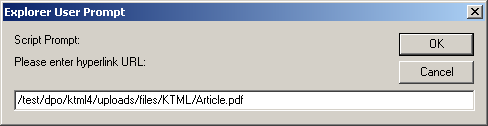
You can create links to media files on the remote server by clicking the Link button from the toolbar (the icon on the left). Just like the second method above, when asked for the URL hyperlink, enter the absolute path to the media file from the remote server.
When a file link is clicked, the file will be offered for download or opened in a browser window (same or another) -- it depends on the user installed plugins.