![]()
![]()
By clicking the Spellcheck button, a window
will pop-up and help you streamline the spellchecking process:
![]()
The KTML 4 spellchecker allows you to:
quickly identify misspelled words.
select one of the suggested corrections or replace them with new words/expressions.
add words to the dictionary.
ignore one or all the occurrences of a word, at once.
change one or all the occurrences of a word, at once.
Configure the Spellcheck interface as shown
below:
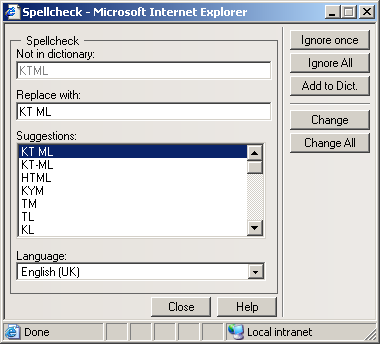
Not in dictionary display item - displays the word found on page which does not appear in the dictionary.
Replace with text box - displays the word selected to replace the word that does not exist in dictionary.
Suggestions list - based on the incorrect word found on page, one or more variants will be proposed as replacements.
Language drop-down menu - select from the available languages the one you want KTML 4 to consider when performing the spellcheck operation.
Ignore button - ignore the current occurrence of the selected word.
Ignore All button - click this button to ignore all occurrences of the word.
Add to Dict. button - click this button to add the current "misspelled" word to the dictionary.
Change button - change the current occurrence of the selected word with the value displayed in the Replace with text box.
Change All button - replace all instances of the word that are encountered with the selected suggestion.
Close button - close the user interface and abort the spellchecking process.
Help button - open the contextual help window.