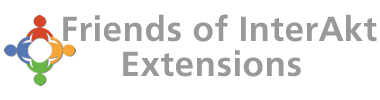Patching KTML to work with IE (image upload) and FF 3.6 (rendering)
You can patch your KTML extension to always have the latest files in your existing or newly created form fields, following these easy steps
You can patch your KTML extension to always have the latest files in your existing or newly created form fields, following these easy steps:
Updated file browser for image upload in Internet Explorer:
- Open this folder: C:\Dokumente und Einstellungen\%username%\ApplicationData\Macromedia\Dreamweaver 8\Configuration\Shared\InterAKT\ServerSide\All\KTML4\includes\ktm\modules\filebrowser
Note: Please compare the above path to the language version of your Windows XP. This is for german XP - Make a backup of the original file "filebrowser.js" to for example "bak_filebrowser.js"
- Copy the updated file "filebrowser.js" into this folder.
Download link for this file: https://www.interaktonline.info/products/26-unable-to-upload-image-in-ktml-with-internet-explorer.html - Open Dreamweaver 8 and start the Interakt Control Panel. Chose "Update includes folder" and Very Important --> Uncheck all extensions except KTML 4.1.6
Now press the button "Update selected" to perform the updates. - Upload your /includes/ktm/ folder to your remote website.
Updated KTML Buttons to work with Firefox ver 3.6
- Open this folder: C:\Dokumente und Einstellungen\%username%\ApplicationData\Macromedia\Dreamweaver 8\Configuration\Shared\InterAKT\ServerSide\All\KTML4\includes\ktm\core\
Note: Please compare the above path to the language version of your Windows XP. This is for german XP - Make a backup of the original file "mozilla_ie_compat.js" to for example "bak_mozilla_ie_compat.js"
- Copy the updated file mozilla_ie_compat.js into this folder.
Download link: https://www.interaktonline.info/products/25-firefox-ver-3.6-breaks-the-ktml-editor-functionality.html - Open Dreamweaver 8 and start the Interakt Control Panel. Chose "Update includes folder" and Very Important --> Uncheck all extensions except KTML 4.1.6
Now press the button "Update selected" to perform the updates. - Upload your /includes/ktm/ folder to your remote website.
Updated KTML CSS dropdown to work with Firefox ver 3.6
- Open this folder: C:\Dokumente und Einstellungen\%username%\ApplicationData\Macromedia\Dreamweaver 8\Configuration\Shared\InterAKT\ServerSide\All\KTML4\includes\ktm\modules\css\
Note: Please compare the above path to the language version of your Windows XP. This is for german XP - Make a backup of the original file "scripts.js" to for example "bak_scripts.js"
- Copy the updated file scripts.js into this folder.
Download link: https://www.interaktonline.info/products/25-firefox-ver-3.6-breaks-the-ktml-editor-functionality.html - Open Dreamweaver 8 and start the Interakt Control Panel. Chose "Update includes folder" and Very Important --> Uncheck all extensions except KTML 4.1.6
Now press the button "Update selected" to perform the updates. - Upload your /includes/ktm/ folder to your remote website.
Note: As you can see, steps 4 and 5 are equal in all three procedures. That means, if you want to patch all files at once, you can just run these two steps at the end of all changes.
Conclusion
- For existing websites, these steps allow you to update all pages containing KTML-textareas at once, as only the necessary include files will be replaced. All you have to do is upload your ktm-folder to your remote website (see steps 4 and 5 of all described procedures). You don't even have to edit a single form page to apply the changed files.
- For new websites, it comes even better. Every page, containing an instance of KTML will automatically use the patched files.
- I've successfully done this with all my old and new sites. However, make backups of your files first!
I'll not guarantee, that this will work on all systems.